How I Manage Tasks with Todoist
Here’s how I use a single Todoist account to manage work and personal tasks, without feeling overwhelmed.
by Tyler Jones • Nov 08 2022

Having an efficient system for managing tasks is one of the best ways I’ve found to prevent myself from feeling overwhelmed. My tool of choice for this is Todoist. Originally I was using multiple Todoist accounts and was feeling like my tasks were too scattered and disorganized, so I moved everything into a single account. Here’s how I use a single account to manage work and personal tasks, without feeling overwhelmed.
Top Level Projects
I created 2 top level projects: “Personal” and “Work”. You could create more but try to keep this limited.
Next I setup all my other projects as sub projects of one of these 2 parent projects.
Adding Tasks
When I add a new task in a project, I make sure to assign a priority (the default is 4 which is the lowest priority) and deadline if needed.
The Power of Filters
Next I setup filters to view my due today and most important tasks. Here’s what my due today filter looks like for Personal work. I also have a "P1" filter for Priority 1 tasks and an "All" filter to view all Personal tasks.
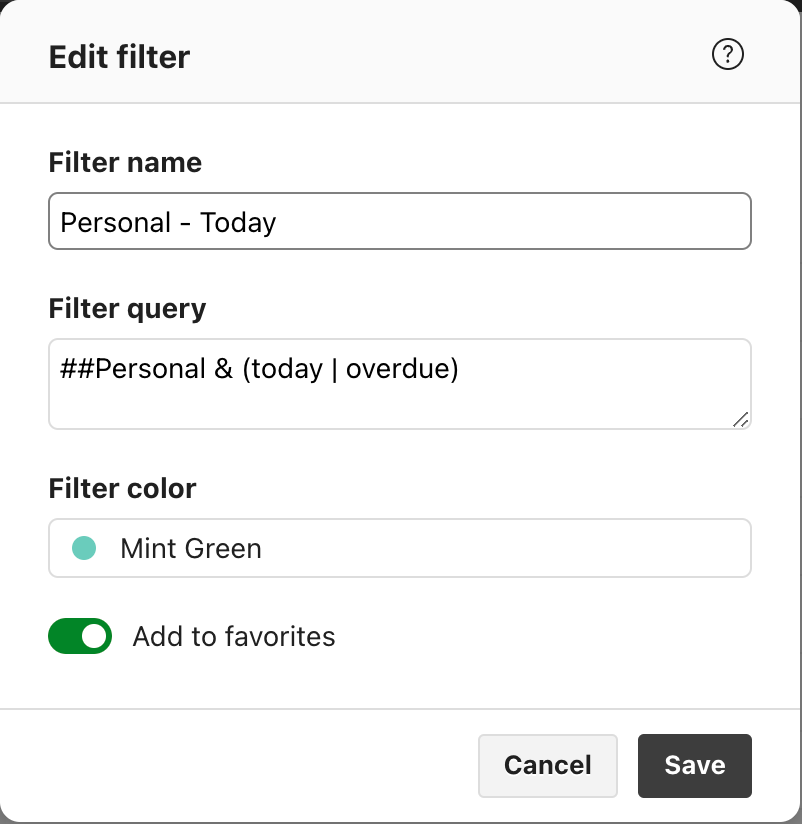
Similarly I setup filters for my Work projects for due today, Priority 1, Priority 2, and All tasks. I've also added these various filters to my favorites sidebar. Here's what the P1 filter looks like in Todoist:
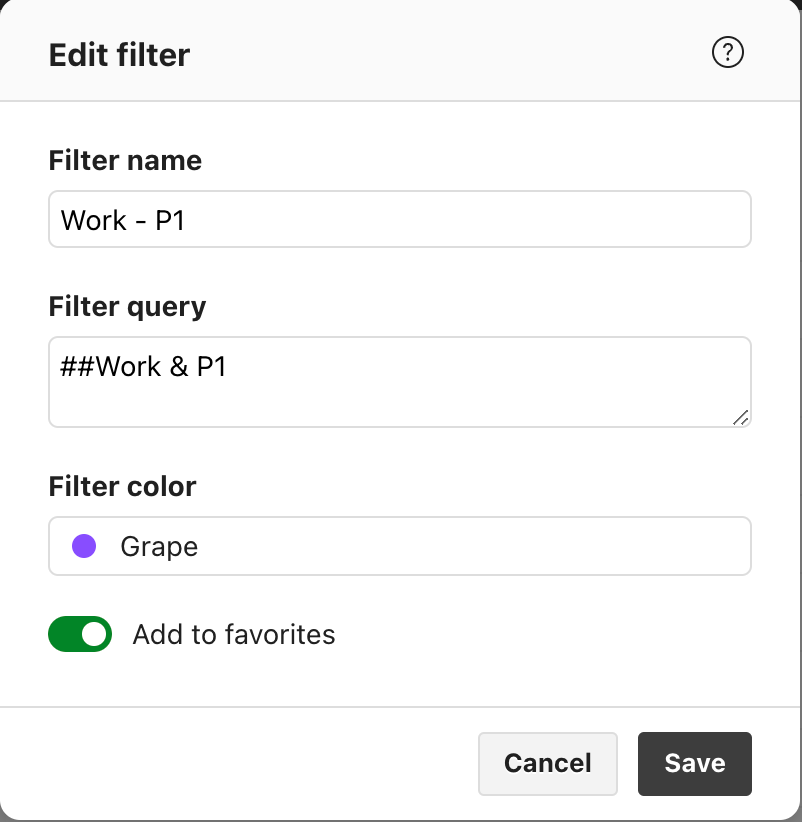
The Home View
Finally I’ve set my default Home view in settings to the Personal - Today filter. This allows me to open Todoist and see that view before jumping into work tasks.

What's your system look like?
I hope this helps you customize your own system for balanced productivity. If you have any tips, reach out on Twitter or via email.